Windows 10 Edge can’t be opened using the built-in administrator account
WINDOWS 10 With the release of Windows 10 today, many are spinning up VMs and loading the new workstation on test boxes to take a look at the final build version. Iaccount and try again.
Microsoft has went the direction of making the Edge browser a true app now and additional security is in place much like the Internet Explorer Enhanced Security that we have grown to love and hate.
In order to get around this message in your test environment and be able to use your Built-in Administrator account to navigate Edge, follow the following steps to get up and running.
- Navigate to your local security policy on your Windows 10 workstation – You can do this by typing secpol.msc at a search/run/command prompt.
- Under Local Policies/Security Options navigate to “User Account Control Admin Approval Mode for the Built-in Administrator account“
- Set the policy to Enabled
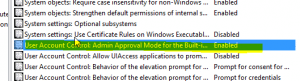
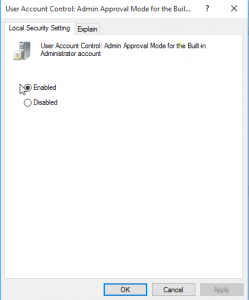
***Updated for Windows 10 Home Users***
For Windows 10 Home users, the local security policy editor doesn’t exist. However, most of the policy changes that can be made using the policy editor can also be made using the registry. I have not tested this on a Windows 10 Home system, however, changing this registry key should be the equivalent to enabling the policy above – See the UAC registry guide from Microsoft https://technet.microsoft.com/en-us/library/Dd835564(v=WS.10).aspx#BKMK_BuiltInAdmin. Navigate to the following registry key:
What is SAP Landscape?
What is Client in SAP ?
HKEY_LOCAL_MACHINE\SOFTWARE\Microsoft\Windows\CurrentVersion\Policies\System
- Create a DWORD value if it doesn’t already exist called FilterAdministratorToken
- Set the value to 1
Next we need to navigate to the registry and make an additional change:
- HKEY_LOCAL_MACHINE\SOFTWARE\Microsoft\Windows\CurrentVersion\Policies\System\UIPI\
- Change the Default string key to 0x00000001(1)
Visit for More Forever Living Products - Forever Living Kuwait at https://foreverlivingkuwait.blogspot.com/
Also, in addition to the above, make sure your User Account Control Setting is set to the third level from the bottom. To get to UAC, go to your Windows 10 search and type uac. It should come up as “Change User Account Control Settings“.
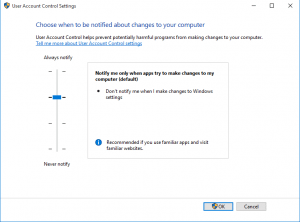
Finally, restart Windows and then you will be able to enjoy Edge under your Built-in Administrator account.
Visit for latest Job Vacancies and News indianinQ8.com
Kuwait bus routes and numbers, bus route kuwait CityBus, KPTC, KGL Mowsalat. find Kuwait’s public transport Muscat خط الحافلات الكويت.

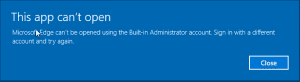
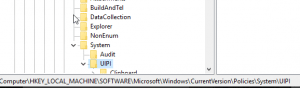
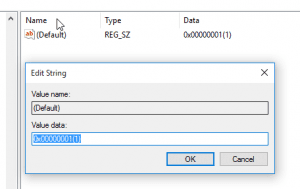




.jpg)









0 Comments